How to Get Peacock On Samsung Smart TV? Guide From Expert
Peacock TV is likely such an app that supports almost all devices. Samsung smart TV is not an exception. The Peacock app is readily available on Samsung TV. Installing Peacock on Samsung smart TV is like installing it on other devices.
Earlier, Samsung TV users had to use streaming devices like Roku Player to watch Peacock. These streaming services sometimes take some time to stream the Peacock app on any platform. Fortunately, that’s no longer the case.
Now you can get this streaming device from NBCUniversal on Samsung smart TV. This is the easiest way for Samsung smart TV users to watch Peacock. Samsung users can watch Peacock at no additional cost.
All it takes to watch Peacock TV is to choose from its three subscription plans. Since Peacock recently added Samsung smart TV to its compatible device list, you might wonder how to install it. Find the answer below.
How to Signup and Get Peacock On Samsung Smart TV?
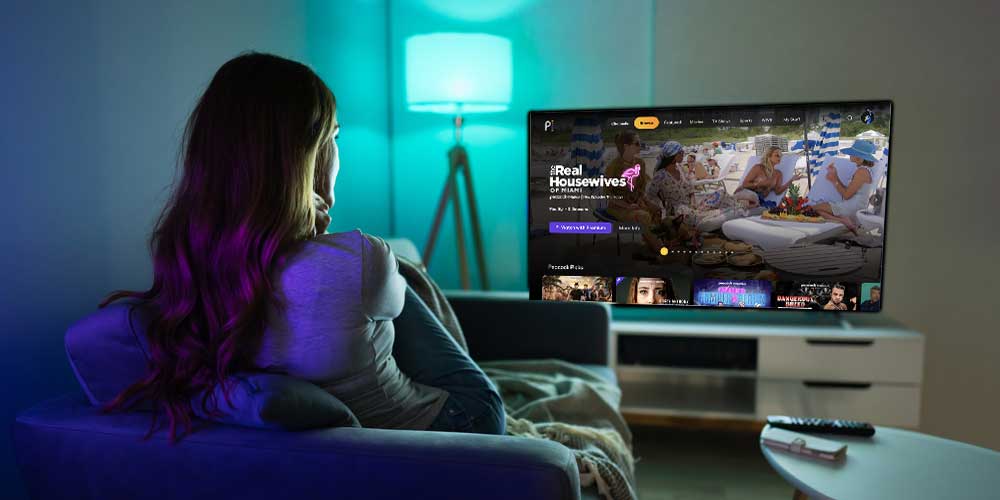
Peacock TV is a brand new, live, and on-demand streaming service. Well, NBCUniversal introduced it in July 2020. It is still in the initial phase of development. However, the original programming of Peacock TV makes it unique.
Peacock TV is unavailable outside the United States and on older Samsung TV models. You need to have a streaming device to watch Peacock on older models.
Luckily, you can now get Peacock TV on 2017 or newer models of Samsung smart TVs. You’ll need a Peacock account first to get Peacock on Samsung smart TV. Creating a Peacock account is simple.
All you need to do is get a subscription plan and sign up for free. Peacock currently has three subscription tiers as follows:
- Free – Watch 10,000+ hours for free
- Premium – Watch 80,000+ hours of great entertainment for $4.99/month or 49.99/year
- Premium Plus – Unlimited hours of content for $9.99/month or 99.99/year
Follow the steps mentioned below to sign up for Peacock:
- Visit Peacock’s official website or click here to join Peacock.
- Click on “Join Peacock.”
- Now choose a subscription plan from three Free, Premium, and Premium Plus.
- Enter your email address, password, name, gender, birth year, and zip code in the corresponding field
- Click on “Create Account,” and you are good to go.
How to Install Peacock TV on Samsung Smart TV?
Peacock TV is directly available on Samsung Smart TV (2017 or newer models). Older models than that don’t support Peacock TV for hardware limitations. Here is how you can install Peacock TV on your Samsung smart TV.
- Go to the homepage of your Samsung smart TV.
- Navigate to the “Apps” section and find the “Search” icon.
- Type “Peacock” to search for the Peacock app.
- Tap on “Install” to download the Peacock app.
- Once the Peacock app is installed, choose the “Add to Home” option to bring the app to your home screen.
- Click the Open button to launch the app.
- Now sign in to your Peacock account, entering your email and password.
Read also: How to Get Peacock On LG Smart TV?
How to Cast Peacock TV on Samsung Smart TV?
Do not install the Peacock TV app directly on your Samsung smart TV. No worries, you can still stream Peacock TV on Samsung smart TV by casting thru Chromecast. Indeed. Peacock TV is innately compatible with Chromecast.
So, you don’t need third-party apps like Google Streaming or Google Home to support streaming. You can cast Peacock TV using Chromecast. Before you proceed, make sure you have a Peacock account.
- First, install the Peacock TV app on your Android device from Google Play Store. Or you can install it on your iOS device from the App store.
- Login to your Peacock account on your Android device.
A few Samsung models have in-built Chromecast support. If your Samsung TV doesn’t have in-built Chromecast support, an external device might help. You can use an HDMI port to enable Chromecast on your Samsung TV.
- Connect your Android device where Chromecast is installed to the Samsung TV via HDMI port.
- Make sure your Samsung TV and Android device are on the same network.
- Now play your favorite Peacock shows or movies on your Android from the Peacock app.
- Click on the Cast icon to activate the casting option.
- The device will look for available Chromecast devices.
- Choose your Samsung device where Chromecast is enabled.
And there you go. Enjoy your favorite shows on Samsung smart TV.
How to Stream Peacock TV on Your Samsung Smart TV Using AirPlay?
Samsung TVs of 2018 and newer models come with built-in AirPlay 2 features. This feature lets you stream Peacock TV on your Samsung smart TV from your iPhone or iPad.
You can watch Peacock TV on Samsung smart TV if you own an iPhone or iPad. Here is how:
- Download the Peacock TV app on your iOS device from the App store.
- Login to your Peacock account using login credentials.
- Ensure your Samsung TV and iOS device are connected to the same network.
- Play your favorite Peacock movies or shows on your iOS device through the Peacock app.
- Click on the AirPlay icon and choose Samsung TV from the available list.
- This will display the video immediately on your Samsung TV.
Read also: What Channel is Peacock On Dish? (Answered)
What Can You Expect to Watch on Peacock TV?
Peacock is the OTT video streaming device owned by NBCUniversal. Since it launched, Peacock has been entertaining people with its quality programming.
This streaming device offers popular NBC shows like The Office, Boss Baby, Recreation, Vikings, Parks, etc. Peacock TV is famous for its original programming, like MacGruber, Rutherford Falls, Saved by the Bell, etc.
Peacock TV has some of the most popular TV shows of the time, including:
- Manifest
- The Modern Family
- The Hunger Games
- Death, Dr.
- We’re the Lady Parts Girls
- The Lost Symbol by Dan Brown
- Yellowstone, etc.
Apart from TV shows and movies also offers a variety of entertainment categories, such as:
- NBC News
- Entertainment shows like Late Night with Seth Meyers, Jimmy Fallon’s Tonight Show, etc.
- The Rivers, World of Dance, etc.
- Guess with Jess, Waldo, etc., in the children’s section.
- WWE Network, Tokyo Olympics, Tennis, Rugby, Cycling, etc.
How to Watch Peacock TV on Samsung TV of 2016 Models and Prior?
There are two options available to watch Peacock TV on Samsung TV of 2016 models and prior. Firstly, you can make use of Chromecast.
Then, you can use the AirPlay 2 feature to watch Peacock TV on Samsung TVs of 2016 models and older. The process is the same as the processes mentioned above.
Read also: What Channel is Peacock on DirecTV?
What to Do If Peacock TV Does Not Work with Samsung TV?
Is the Peacock TV app crashing, freezing, or not launching on your Samsung TV? Before everything, check if your Samsung TV is compatible with your Samsung TV. Click here to check if your Samsung TV is on the supported devices list.
As mentioned, the 2017 model Samsung TV and the newer Support the Peacock TV app. Still, having issues with your Samsung TV of 2017 models and later? Well then, you can try the following solutions.
1. Cold boot the TV
Cold Booting is much like restarting a laptop. It shuts down the TV and reboots it. It can solve the issue if you’re having problems in the Peacock app, like picture issues or glitches in the menu.
You can get cold boot your TV in two ways: with the plug or with the remote.
- With the Plug: Unplug the Samsung TV from the wall outlet and leave it for 30 seconds. Then, plug the TV back in.
- With the Remote: If you have a remote, hold the power button until your TV turns off and on again. It will likely take 5 secs to solve the issue.
2. Update the TV’s software
If the rebooting doesn’t help, you may need to update the TV’s software. Here is how you can do it.
- Go to the Settings option and choose Support
- Choose Software Update and click on Update Now.
- The system will install the updates and restart the TV.
- Now test the Peacock app to see if the problem has been solved.
3. Delete the Peacock App and Download It Again
Follow the steps to delete the app and reinstall it;
- From the home screen, navigate to the Apps section
- Choose the Settings icon
- Find the app and choose Delete
- Once the app is deleted, the system will recommend the app again.
- Choose Reinstall.
- Now open the app and see if the app is working.
Final Thoughts
Gone are the days when you had to depend on third-party streaming devices to stream Peacock on Samsung TV. You can now install Peacock on Samsung smart TV without a glitch. It is now natively available on Samsung smart TVs.
You can now stream unlimited content by choosing a subscription plan. However, Peacock is also available to watch for free with limited content. All you need to watch these contents is faster internet.
